Following are step-by-step instructions for installing Universal ADB Driver installer (Based on Google USB Driver) on Windows computer.
Requirement for installing Universal ADB Driver:
- A USB cable to connect your device with computer/laptop
- You need to have a Windows computer
- Universal ADB Installer
- Android Device
How to install Universal ADB Driver on Windows computer
Step 1: First, Download and extract the Universal Driver on your computer from this link.
Step 2: After extracting the contents of the ZIP file, launch the ADB Drive application (.exe) from the extracted folder.
Step 3: Once you’ve launched the application installer, you will be able to see the following screen:

Step 4: Now, connect your Android device to the computer via USB cable (ensure USB Debugging mode should be enabled before connecting the device to PC).
Step 5: Once you’ve connected your device PC, ADB Driver will automatically detect your device and show your device name in the device list.
Step 6: If it doesn’t detect your device, in the ADB driver installer, click on “Refresh” to detect your device and then click on the “Install” button to continue.
Step 7: If during installation you are prompted Windows can’t verify the publisher of this driver software, click on “Install this driver software anyway” in Windows Security Dialog box
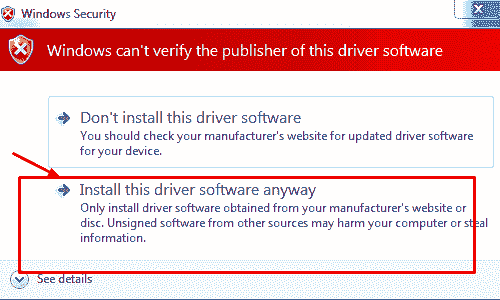
Step 8: The Universal ADB driver will be installed on your Windows computer automatically.
Step 9: Finally, you will be able to see the Installation Success message with green process bar in the ADB Driver Installer.
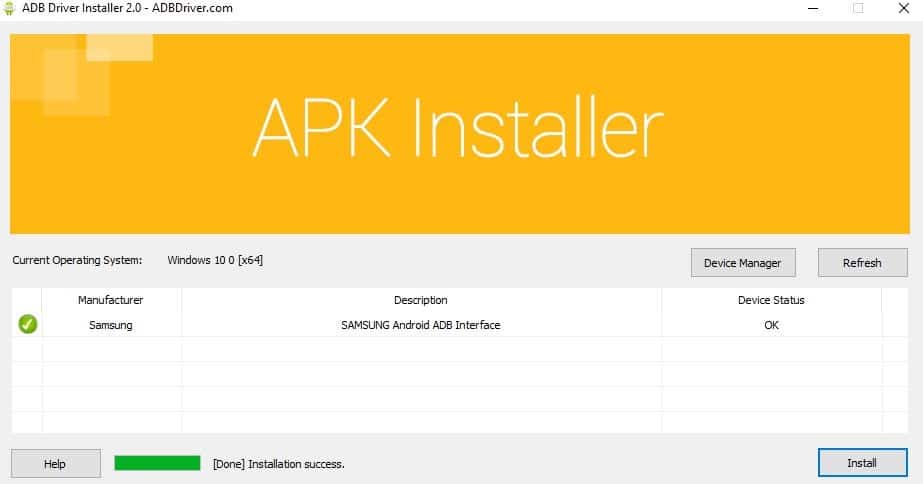
The third-party INF does not contain digital signature information.
If During installation you are prompted The third-party INF does not contain digital signature information, you need to fix this error before installing the driver. This is the most common error that occurs when manually installing a driver in Windows 8 64-bit. To fix this error, follow the below steps:
Fix The Third-party INF does not Contain Digital Signature Information:
Step 1: Press and hold the Shift key on your keyboard and click on the Restart button.
Step 2: When Your computer reboot, you will see a choose option screen:
Step 3: Select Troubleshoot > Advanced options > Startup Settings and click on the Restart button.
Step 4: Your computer will reboot again, and you will be able to see the startup settings screen with a list of options.
Step 5: Press F7 to Disable driver signature enforcement.
Step 6: Now, your Windows computer will reboot normally again, and you will be able to install unsigned drivers.That’s All! Now you have successfully fixed the driver is not digitally signed error. Now Proceed to install the driver.
Note: It’s the Temporary solution of digital signature notification error. The settings will return to its original state after restarting your computer.
Additional Information
After Installing the above Universal ADB Driver on your computer, you don’t need to install the PC suite of your device in order to connect your device to the computer.
Help: If you are getting any error while installing your device driver and you want help, feel free to leave a comment below. Our experienced team will help you solve your problems.
Supports almost all android device: If your device manufacturer doesn’t offer PC suite, you can install your Android device driver using the ADB driver installer. And It supports almost all android mobile phones in the world, whether it is from big brands like Samsung, Huawei, Sony or from minor brands.
Latest Versions: If you are looking for the latest version of Universal ADB driver, head over to ADB Driver Installer page. There you will find all versions of it, including the latest and previous released.
Best Alternative: If you are looking for the alternative to Universal ADB drivers, you can download 15 seconds ADB installer. It will also install the fastboot files on your computer as well as installing the ADB Driver.
USB Drivers: If you are looking any USB drivers for your Android device, then head over to GSM Drivers website. There you will find official USB drivers for all Android devices.
Driver is not digitally signed error: If during installation you are prompted The third-party INF does not contain digital signature information, you need to fix this error. To fix this error, see this video.
Compatibility: All the above ADB Drivers interface safe download and compatible with Windows XP, Windows 7, Windows 8, Windows 8.1, and Windows 10.
Credits: Universal ADB Driver is officially created and distributed by adbdriver.com. So all the credits go to them.